
It Starts a New Page from Off/Locked
Yes, hitting the button even while the SP3 is off (screen off, device locked) will wake it and open a new blank full-screen page. The days of scrambling for a scrap of paper for that quick note are now gone. 1-click and you’ve got a piece of scrap paper.
Pages like Real Paper
The 1-click-from-Off page is one of the best ways to demo the koolness of the Pen for someone who’s coming from Paper. (#PaperIsEvil) It not only goes full screen, but it turns off all frills that sometimes affect the user experience of a first-timer:
- No extra buttons to accidentally hit.
- Finger panning is turned off – keeps someone from accidentally moving the page around.
- Lasso button is off
- The hardware Windows key is off
- No radial dial or ribbon
Yep, this is as close to real paper as you’re gonna get.
Two Clicks for a Screen Capture
Two-clicks allows you to draw a square over the exact area that you want to capture [as opposed to a full page screen capture]. The result is automatically placed into OneNote, where you can then cut-n-paste into the application of choice.
This trumps all other SP3 screen capture options:
- Double-clicking the pen is much quicker and easier than any key combination on the keyboard or the tablet itself.
- Other options save an image file into a folder. Dragging that file or copy-pasting it [after navigating to that folder] is not as convenient.
- Just like desktop screen capture programs like Snagit, I can immediately annotate my capture in OneNote.
- Unlike desktop screen capture programs like Snagit, the double-click lets you capture screens from the modern interface as well.
New Page while in OneNote
While working in OneNote, Instead of clicking Add Page on the screen, you can click the pen button to get a new page in the current notebook. This is a great way to keep your flow going while you’re writing, but it’s super useful when you’re in the full-page view and “Add Page” isn’t on the screen at all.
Get Back to Work
Until they allow a customization for placing the screen capture into the clipboard, we do have to deal with the fact that the image gets placed in a new page in OneNote. This might mess up the flow your work by suddently flipping you to this new page. However, If your screen capture is for a OneNote page you’re working in, remember to use the Left Navigation arrow to get right back to where you were after copying your captured image from the new OneNote page:
And if it’s for a modern UI app [that allows you to paste into it from clipboard], remember to just swipe from the left to get back to it. (example: pasting a screen capture into a modern UI Mail message):
Great for Desktop Integration
Need a screen capture from your Windows 8 modern UI on your SP3 tablet, to place into the blog post you’re writing on your Windows 7 desktop PC? The double-click pastes it into OneNote, which syncs in seconds to your desktop OneNote, and voila!
Speaking of the Desktop version
Need to make the desktop version of OneNote the default for all the above experiences? Make sure your Office installation has all the latest updates, then go into Options to check the box:
Appendix
Customization: fyi, Sean Ong has a video where he customizes the purple button to open ANY application. (Big thanx to the OneNote Community for pointing this out to me). It’s certainly not a native feature, and far more hacky than this post intends to be, but I figure’d I’d add it as well to this Missing Manual.
Pen-clicking in Action!: This video shows clearly the above steps in action – thanx tygier100! :



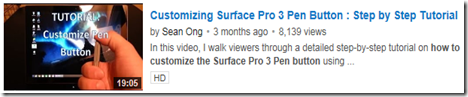
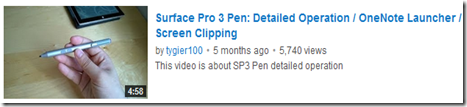
Digital Signature Certificate is very expensive.Can I implement or create Electronic Signature in InfoPath 2010 or SharePoint 2010 Workflow?It seems Collect Signature in SharePoint Workflow working on Digital Signature only.
ReplyDeletedigital certificates